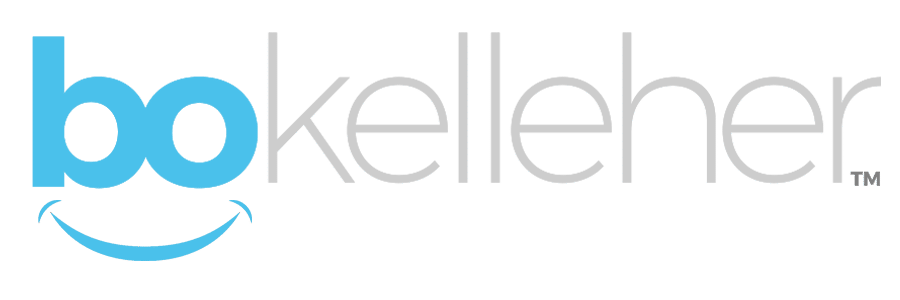How to Disassociate Your Personal Apple ID from a Former Employer’s Apple Developer Account
If your personal Apple ID is still tied to a previous employer’s Apple Developer team, you can remove it yourself in App Store Connect — no need to contact support (as long as you’re not the Account Holder).
✅ Steps
-
Go to App Store Connect
Log in using the Apple ID that’s currently listed under the old organization. -
Edit your profile
• Click your name (top-right corner) → Edit Profile
• Scroll all the way to the bottom
• Click Leave Team🔹 This immediately removes your Apple ID from the organization’s developer team. -
Sign out and sign back in
After signing back in, you’ll see no organization memberships under your account. -
Enroll in your own Apple Developer Program
• Visit developer.apple.com/programs/enroll
• If the web form fails (even in incognito mode), open the Apple Developer iOS app and complete enrollment there — it’s usually more reliable.
💡 Notes & Tips
- Leaving a team does not affect your Apple ID, iCloud, or App Store purchases.
- If the “Leave Team” link isn’t visible, you’re likely an Account Holder or Admin — in that case, contact Apple Developer Support to be removed.
- Once you’re no longer associated with the old organization, the Enroll Now button will automatically appear on your developer account home page.
- Using the Apple Developer app on iOS is often the most dependable way to complete enrollment.